Illustrator
QuarkXPress for Mac
 Quark XPress Ads Created on Macintosh Systems
Quark XPress Ads Created on Macintosh Systems
Quark XPress has two methods for delivering file information remotely, the native Quark XPress document itself or the Save Page as EPS option.
Native Quark XPress documents must include:
- Quark XPress document,version 3.3x later.
- All pictures (clip art, logos, graphics) used in the document. Your graphic files must be EPS or TIFF format.
- All fonts used in the ad document and fonts used in placed graphics.
Use Quark's Collect for Output function when submitting a Quark document.
Choose File > Collect for Output.
Click on the New Folder Icon, name the folder and place it a convenient location, such as on your desktop.
Click Collect. When prompted to save your document before proceeding, click OK.
Collect for Output places a copy of the document and all its associated graphic files in the folder you created in step 2.
Collect for Output does not include the document's fonts. You must complete this step manually. For complete document font information, examine the report file that Collect for Output created. Remember that you will need to provide both the
Quark XPress Collect for Output Dialog Box
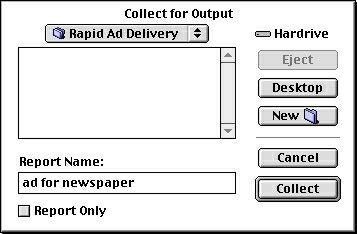
Quark XPress EPS files must include:
- The EPS file.
- All fonts used in the document and fonts used in placed graphics.
Quark XPress Save Page as EPS Dialog Box
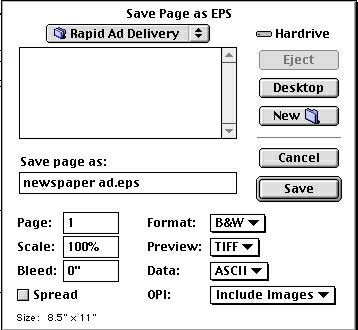
The options in the Save Page as EPS dialog box must be set as follows:
- Scale 100%
- Bleed 0"
- Format B/W (for black & white ads)
- DCS 2.0 (for color ads)
- Preview TIFF
- Data ASCII
- OPI Include Images (This option is found in version 4.x)
For more information on Quark XPress, visit www.quark.com
QuarkXPress for Windows
Understanding Fonts
CreatingEPS Files
Compressing Files
Converting Files