Illustrator
QuarkXPress for Mac
QuarkXPress for Windows
 Quark XPress Ads Created on Windows Systems
Quark XPress Ads Created on Windows Systems
Quark XPress has two methods for delivering file information remotely,
the native Quark document itself or the Save Page as EPS option.
Native Quark XPress documents must include:
- Quark XPress document, version 3.3x or later.
- All pictures (clipart, logos, graphics) used in the document.
Your graphic files must be EPS or TIFF format.
- All fonts used in the ad document and fonts used in placed graphics.
Use Quark's Collect for Output function when submitting a Quark document.
- Choose File > Collect for Output.
-
- Click on the New Folder Icon, name the folder and place it a
convenient location, such as on your desktop.
- Click Open. When prompted to save your document before proceeding,
click OK.
- Collect for Output places a copy of the document and all its
associated graphic files in the folder you created in Step 2.
You must include all fonts you used in your ad document. Examine the report
file created by Collect for Output for this information. The report will give
the font name as well as its location on your Windows operating system.
Quark XPress Collect for Output Dialog Box
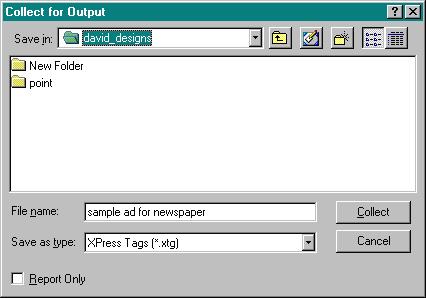
Quark XPress EPS files must include:
- The EPS file.
- All fonts used in the document and fonts used in placed graphics.
Quark XPress Save As a EPS Dialog Box
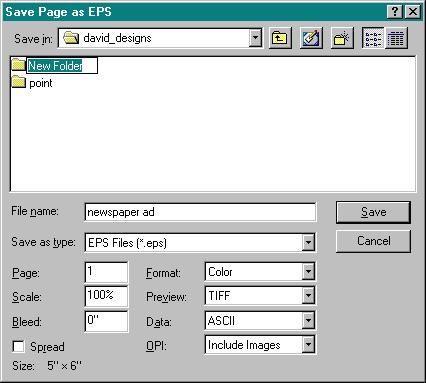
The options in the Save Page as EPS dialog box must be set as follows:
- Scale 100%
- Bleed 0"
- Format B/W (for black & white ads)
- DCS 2.0 (for color ads)
- Preview TIFF
- Data ASCII
- OPI Include Images (This option is found in version 4.x)
-
For more information on Quark XPress, visit www.quark.com
Understanding Fonts
CreatingEPS Files
Compressing Files
Converting Files